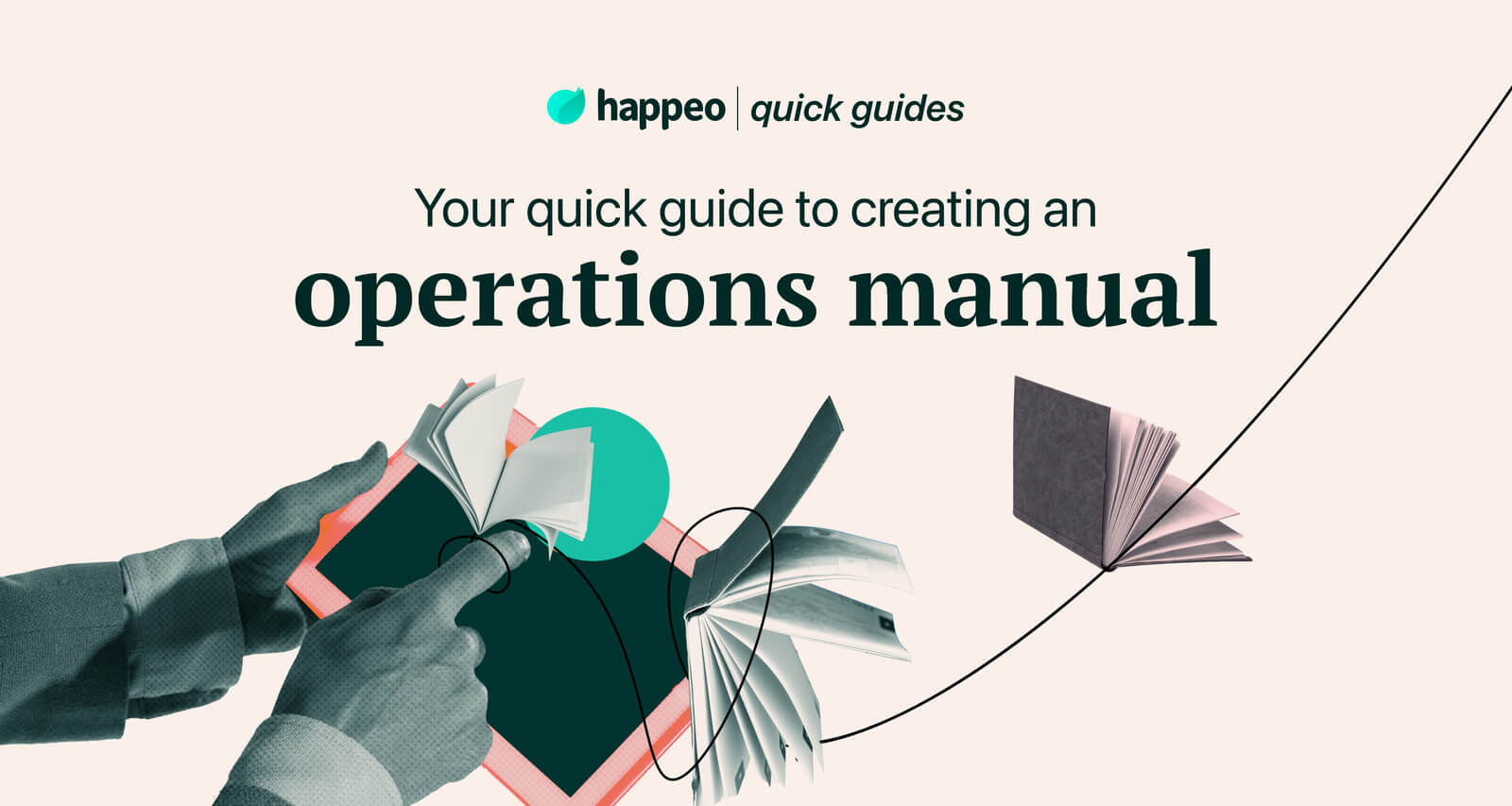Quick guides Productivity
6 ways to use Google collaboration tools for effective teamwork
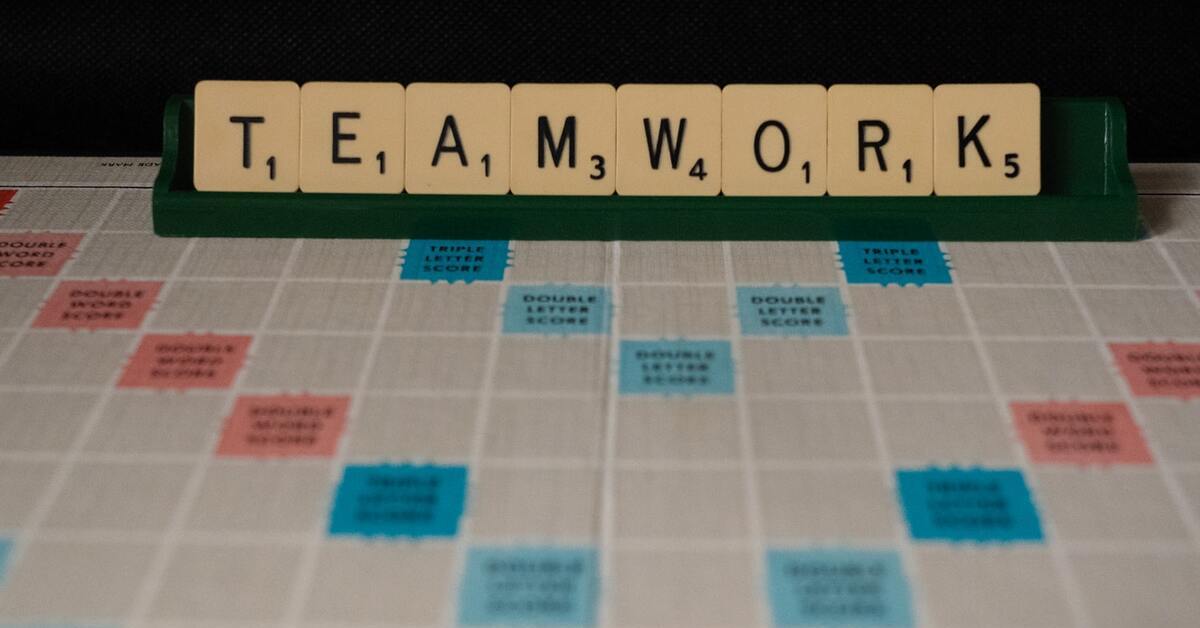
9 mins read
Start building your digital home with Happeo
Request a demoQuick guides Productivity
Product
Features
Solutions
Happeo for
Use cases
Resources
Explore
Support
Happeo For
Use cases
Comparisons
Explore
Support
Recent

Jonathan Davies
9 mins read
For real, though – research shows that 89% of business administrators say they’re satisfied with Google’s team collaboration tools, and 38% of them say they’re extremely satisfied.Whenever a workforce expert is asked for the best example of team collaboration, they inevitably point to Google Workspace.
As a result from Google’s Project Aristotle, the tech giant found five key characteristics of enhanced teams:
Dependability: team members get things done on time and meet expectations.
Structure and clarity: high-performing teams have clear goals and well-defined roles.
Meaning: the work has personal significance to each team member.
Impact: the group believes their work is purposeful and positively impacts the greater good.
Psychological safety: the culture encourages everyone to take risks, voice their opinions and ask questions, without fear of judgement.
These characteristics don’t happen by accident; they are positively fostered by providing those teams with the right tools to communicate and work effectively. It’s all about team collaboration and strong communication, and Google Workspace. Google collaboration tools have been built specifically to:
Watch video
If you’re not already working in the cloud, chances are your work life is dominated by email – emails telling you about meetings, emails talking about project statuses, emails about wins and losses. Then there are the emails with attachments that have also been emailed to 10 other people and you’re all meant to make amendments individually so that someone else can collate them later and produce a new document that will then need to be reviewed again. (Phew!)
Even if you have a strong culture of version control, email is not the best way to collaborate; Google collaboration tools were developed in response to this mountain of paperwork.
The real strength of the Google Workspace lies in its real-time collaboration possibilities:
Apps to try: Google Docs, Google Sheets, Google Slides
Improving productivity isn’t just about getting your people to collaborate more effectively; you also need to ensure any systems and tools you’re using, whether across the board or by a specific team only, can talk effectively to each other.
So while email is a grandpa in tech terms, inevitably slowing down the rest of the team, instant messaging can be a jolt of caffeine in the arm. Only 38% of the average inbox contains relevant emails — the rest is just noise. Here’s how to avoid that:
And a Google Workspace intranet can help to tie together all the different platforms into one easily accessible portal, while adding the usual intranet features like news, an ESN and organizational charts, while making it all incredibly mobile.
Apps to try: Slack for instant messaging, Asana for project management, Happeo for a Google Workspace intranet
In an era driven by connectivity impatience, where we expect to find everything at a single click and where we’re easily frustrated by clunky user interfaces, the old ugly-but-it-will-do software of the past is not going to get your workforce excited to collaborate. You want your workforce to engage with the systems and collaboration tools you’re providing, and for that to happen you need to make sure those are both user-friendly and intuitive – that is, simple to use, easy to get around, and easy to identify the right route to complete the task at hand.
Google collaboration tools are easy to get used to as carrying out tasks is identical across apps. You can open links in a mobile app as well as in a web browser, and the best part – it allows you to keep working, even when there’s no internet connection.
With Google Workspace, you can schedule a meeting or start a video call right from your email; with a Google Workspace intranet like Happeo’s, you can build a simple-to-navigate organizational chart or easily-searchable databases that put the power of information in your employees’ hands. Google Workspace has an entire marketplace for integrations aimed at improving productivity and collaboration in the workplace; the only limit is your imagination.
Apps to try: Happeo for a Google Workspace intranet, Google Meet
Download list
All those hours wasted searching for the right document in SharePoint only to find no one filled out the metadata properly, and you’ve been working on an old version for the last week. Yeah, those days are long gone.
Companies believe using cloud storage positively impacts their effectiveness, with 47% saying the cloud makes them more productive and 40% saying it makes them more flexible.
Google Drive is a cloud-based team shared drive that anyone can get to from anywhere at any time on any device – no more excuses about not having access when away from the office. Working as any shared drive could and should - shared folders you can divide according to projects, teams or clients, and with the ability to restrict access to select individuals - Google Drive is backed up with the power of the Google search algorithm, meaning it’s easier than ever to find the right document at the right time. Plus, it’s a team drive which means if Jake leaves the development team, his documents won’t disappear when his profile does.
Apps to try: Google Drive, Google Cloud Search
So you’ve been pretty convinced about team collaboration for a while and have installed all manner of tools, both desktop and cloud-based, to make your employees’ lives easier. But each of those tools comes with its own log-in details, and that means either a post-it note or document somewhere with a list of passwords, or it means the same password being used for everything, both of which bring their own security breach potential.
What happens if Deborah in HR uses the same password for the employee management system as for Trello, and Trello gets hacked and her password is posted somewhere on the DarkNet?
One of the big advantages to using Google collaboration tools is a secured storage for your files and data and the ability to use your single Google login across all tools and apps. This not only helps the security manager to breathe a sigh of relief, it also saves time and increases productivity as it eliminates the need to log in to multiple systems.
Let’s not forget to add this:
Not only is Google team collaboration built on the premise that working together is always better and more efficient, but Millennials and Gen Z are also incredibly familiar with the Google Workspace given its prevalence in education systems. Given that younger generations make up a large proportion of the modern workforce, it makes sense to opt for systems they know and love rather than shoehorn them into more traditional corporate software just because you’ve always done it that way.
Only 25% of the typical employee’s workday is spent working alone, but real team collaboration it’s not just about giving your people access to tools and sending them on their way; you need to make sure they understand how to collaborate within the Google Workspace ecosystem to get the digital workplace operating effectively. Consider establishing a Channel within your Google Workspace intranet where employees can share tips and tricks to help colleagues get the most from Google collaboration tools and improve productivity.
Book demo
...but it does need guidance to fit into your business’s unique culture. Google collaboration tools can maximize productivity and make processes and status reports much more transparent than email alone, but your workforce will need training and guidance to get there.
Would you like to learn more about intranet software? Watch a video about intranets or schedule a call with one of our intranet experts.