Product Updates Unlisted
Keep your content up-to-date with enhanced Lifecycle Management
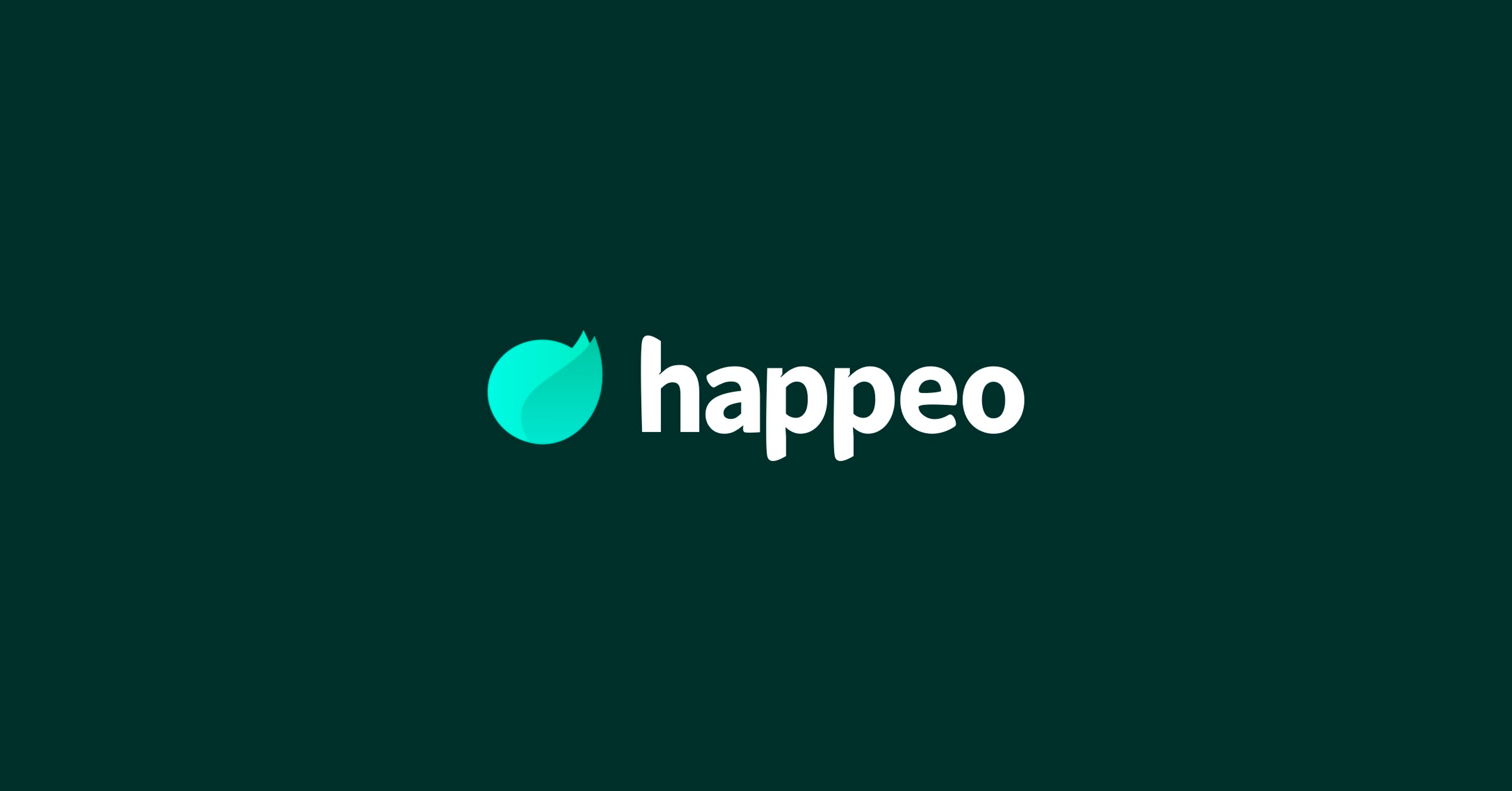
8 mins read
Start building your digital home with Happeo
Request a demoProduct Updates Unlisted
Product
Features
Solutions
Happeo for
Use cases
Resources
Explore
Support
Happeo For
Use cases
Comparisons
Explore
Support
Recent

Madina Baikulova
8 mins read
We’ve made improvements to Lifecycle Management, and the enhanced feature is available to customers from May 7 on. Read on to learn more.
Jump quickly to:
Building a central source of truth means building a lot of content. The more content you create, the harder it is to keep it updated. That’s where Lifecycle Management comes in.
Lifecycle Management is an auto-auditing feature that reminds you when Channels or Pages have become outdated (“stale”) due to a lack of updates or activity over time. It can also be set to archive stale content after a set number of months automatically.
Lifecycle Management ensures that your Happeo’s content stays fresh, so your team members can trust the platform.
Lifecycle Management streamlines content management by automatically flagging stale content and archiving outdated Pages and Channels. By eliminating the need to identify and archive outdated content manually, this feature significantly reduces administrative workload and saves content owners and editors time.
Lifecycle Management provides admins with a comprehensive overview of Page and Channel statuses. If a user is an owner or an editor, they can also easily monitor the statuses of content in the Lifecycle Management tab of their User Settings page. No need to manually check Pages and Channels individually – everything is conveniently displayed in one easy list. If you see something on the list you know to be fresh, you can easily refresh from the list.
When Lifecycle Management is enabled, content owners will begin receiving an email and in-app notification every Monday. These notifications inform owners and editors about Channels and Pages that have become stale, as well as those set to be automatically archived.
If you’re an Admin and want your content owners and editors to get these notifications, make sure to enable the feature in Admin Settings page - Lifecycle Management. If you’re not an admin, ask one to enable this feature.
Notifications examples:


- What is auto-archiving?
Auto-archiving is a feature of Lifecycle Management that automatically archives outdated Channels based on how long they have been stale.
- What is auto-unpublishing?
Auto-unpublishing is a feature of Lifecycle Management that automatically unpublishes outdated Pages based on how long they have been stale.
- Where can you enable auto-archiving and auto-unpublishing?
Admins can enable auto-archiving in Admin Settings - Lifecycle Management - Channels and auto-unpublishing in Admin Settings - Lifecycle Management - Pages.
This is also where you can determine the duration for your Pages or Channels to remain stale before they are automatically archived or unpublished.
- What happens if I enable auto-archiving/auto-unpublishing and we have some content that is already outdated? Will it get archived right away?
When auto-archiving & auto-unpublishing are turned on, even if you had some content where the archival date/unpublishing date was supposed to happen in the past, we will not archive it immediately to prevent unwanted loss of content. This gives you the time to update it.
Content will only be archived or unpublished after owners and editors have received at least four Lifecycle Management notifications (every Monday for four weeks).
- What happens if I miss the notifications or don’t act on them?
Your content will eventually be automatically archived or unpublished based on your Lifecycle Management settings.
- How can I restore archived content?
If any important content ends up being automatically archived or unpublished, admins can always bring the content back by visiting Admin Settings - Channels/Page Groups - “Archived” tab.
- Can I archive or unpublish content manually myself?
If you are the content owner or editor you can always archive or unpublish content manually without waiting for the system to do it. Admins can archive or unpublish any content manually as well.
- What if I turn auto-archiving off and then turn it on again? Will it reset the timelines for archiving content?
Yes, the timeline will be reset, and the feature will start counting the time from the moment the feature was re-enabled.
We’ve also added more information to the Lifecycle Management tables to provide more context regarding listed Pages and Channels.
In the table of Stale Pages (Admin Settings > Lifecycle Management > Pages), you can now see “Last updated by,” indicating the last editor to have made an update to the Page. This is useful if, for example, the Page has multiple editors and the page owner wants to know who edited it last.
For both Channels and Pages, when Lifecycle Management is active, a new column called “Marked as stale” will be listed. You can set when the system will mark content as stale. By default, the time it takes for content to be marked as stale is set to 18 months.
This column shows you the date when a piece of content (Channel/Page) was marked as “Stale” so admins and owners can make decisions about which content to prioritize next for review.
When auto-archiving/auto-unpublishing is enabled, Lifecycle Management’s content tables display an additional “Archival date” column for Channels and an “Unpublishing date” date for Pages detailing when the content is set to be unpublished or archived to avoid unnecessary surprises.
We’ve also added more convenient quick actions to the listings in Lifecycle Management tables!


All the updates mentioned above will also be available to content owners and editors under the Lifecycle tab of user settings.
We realize this might feel overwhelming, but don't worry – we are here to support you.
Here's how we recommend you roll this feature out:
Step 1. Chat with your platform admins. Make sure they understand the feature, it's purpose, and benefits. Get their feedback.
Step 2. Once aligned internally, turn on Lifecycle Management in [Admin Settings - Lifecycle Management] by enabling the toggle on the left side of the menu. You can do this for Channels, Pages, or both. Under the toggle, you can also specify how long the content should be considered "active".
Step 3. Save the changes. After this action, content owners and editors in your organization will start receiving notifications about stale content every Monday.
Step 4. After you've enabled Lifecycle Management, you'll see a list of stale Channels/Pages appear under the settings. We suggest you have a look at that list and see if you have any stale content that needs your attention. You may decide that you'd like to take some time to review the list and refresh some content before you enable auto-archiving/auto-unpublishing.
Step 5. You can also tell your users they can now access the Lifecycle tab in their own User settings. That's where they can see their Stale Channels and Pages.
Step 6. Once you're comfortable with the state of your content and feel like you're ready to enable auto-archiving/auto-unpublishing functionality, it's a good time to communicate to your users that you're going to leverage this part of Lifecycle Management. Let your users know that if they are content owners or editors, they might start receiving notifications in Happeo every Monday reminding them to refresh their Channels and/or Pages. We have some examples of notifications in this blog post and in the Help Center article – feel free to share those with your users.
Step 7. Let your users know that this feature is designed to take away the pressure of monitoring the freshness of content off of admins, content owners, and editors :) Therefore, having these notifications will help your company keep your Happeo content up-to-date and useful for your audiences.
Step 8. If you feel like the feature isn't serving you the way you expected, don't worry – you can always turn the feature off in the settings, review the content, and bring it back when you're ready. Make sure to contact your Customer Success Manager to help you with leveraging this functionality in the way that works for your organization.
We hope you’re as excited about the improvements we introduced as we are. Read more about Lifecycle Management in this Help Center article. If you have any questions regarding the new and improved functionality of Lifecycle Management, please don’t hesitate to contact your Customer Success Manager or submit ideas for improvement in our Productboard.